Microsoft is a transcription and translation app for tablets or iPhones.

Microsoft is a transcription and translation app for tablets or iPhones.
What?
The tool can be used to create a session in which students can receive live translations or transcriptions of spoken language on their smartphones or laptops. The transcript can then be saved as a text document and be shared.
For whom?
Microsoft Translator is free and can be used by anyone.
Anyone who has installed the app can create a session. Anyone can join a session by entering the session code on the page translator.microsoft.com.
How?
The Microsoft Translator app is launched on the iPad from Studium Digitale or alternatively installed on your own device (smartphone or tablet).
Detailed instructions can be found in the tutorials.
Tutorials
Important
Tips

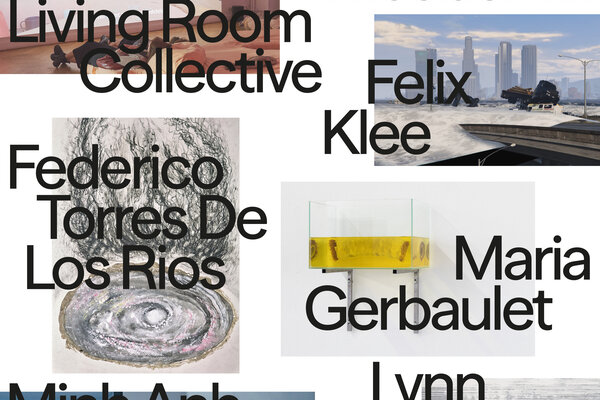


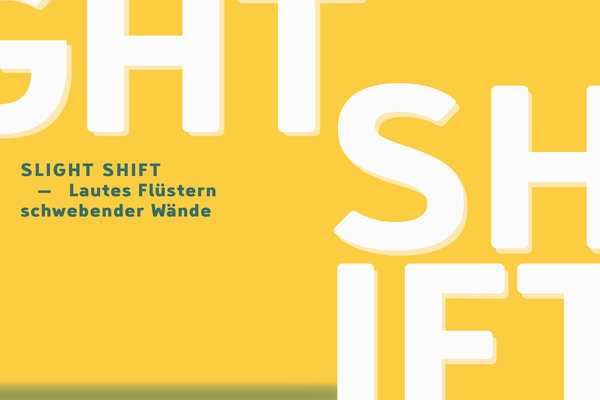
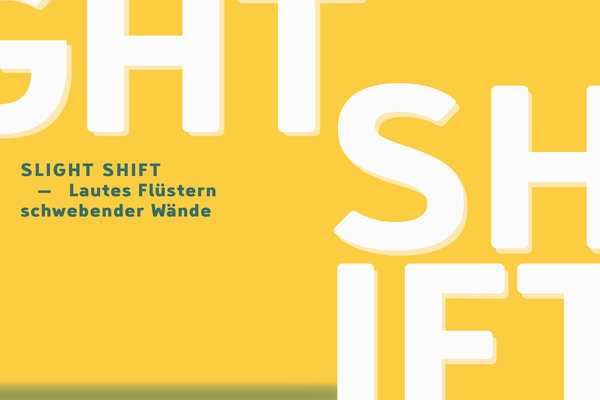
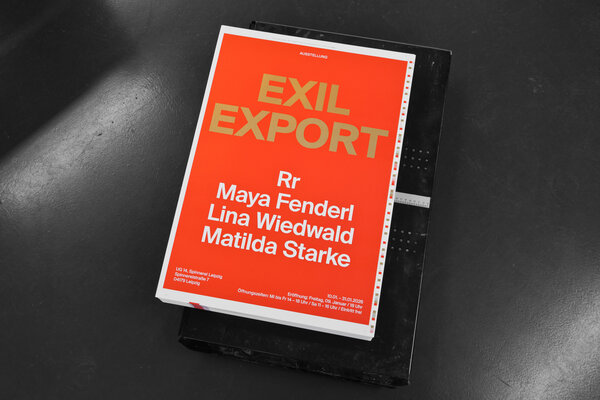
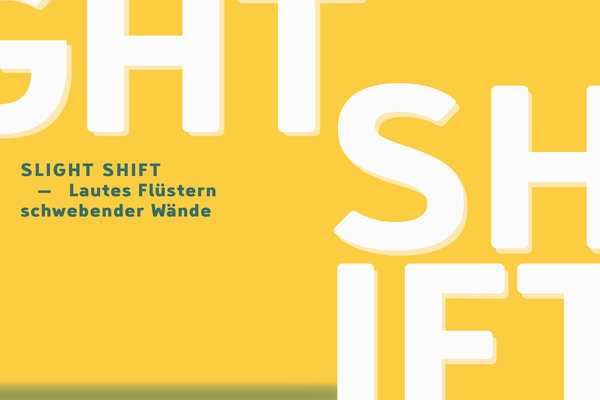


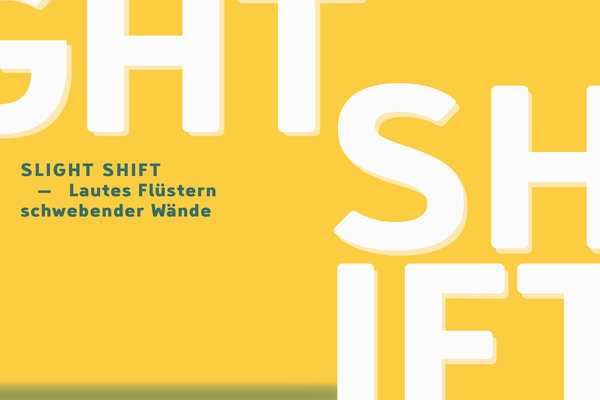

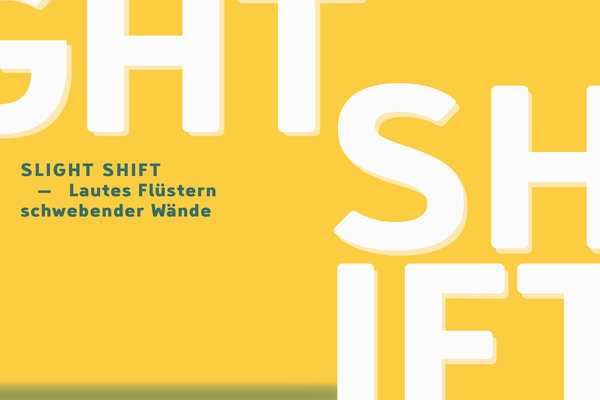







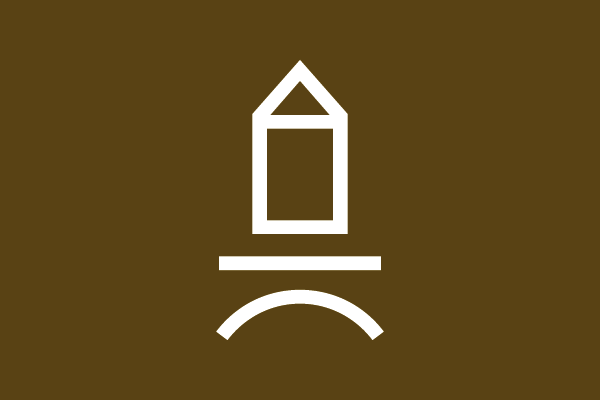

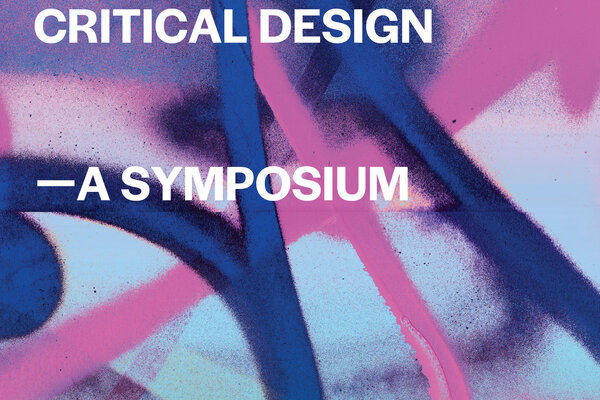
Microsoft Translator Instruction (german)
Slide with instructions for participants
Instructions: Røde microphone set with the iPad (german)